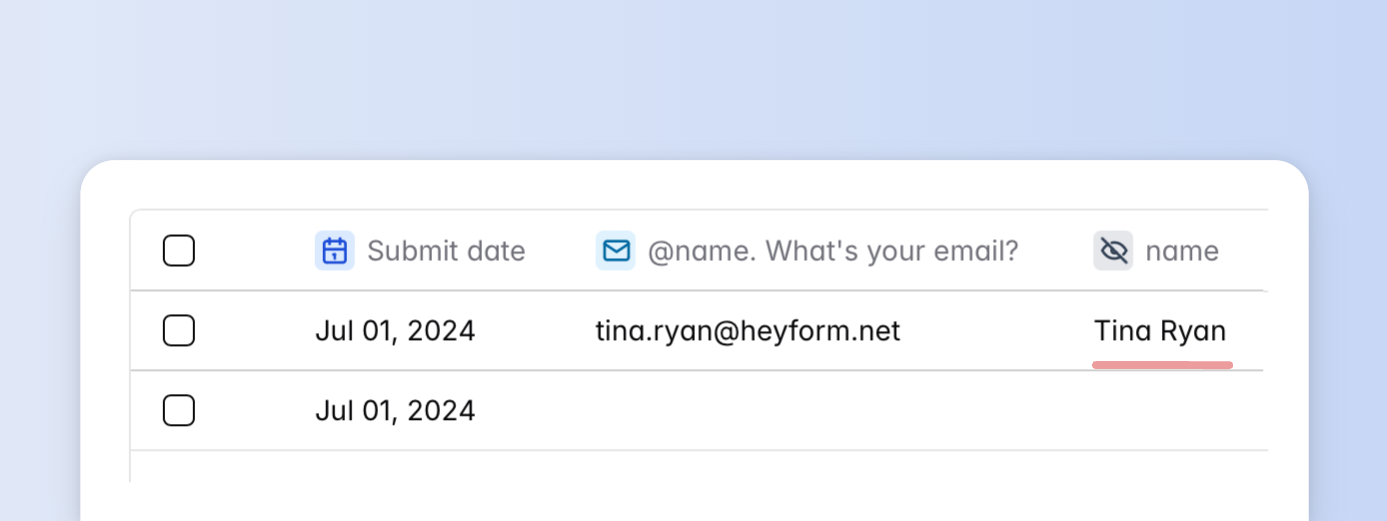Hidden fields
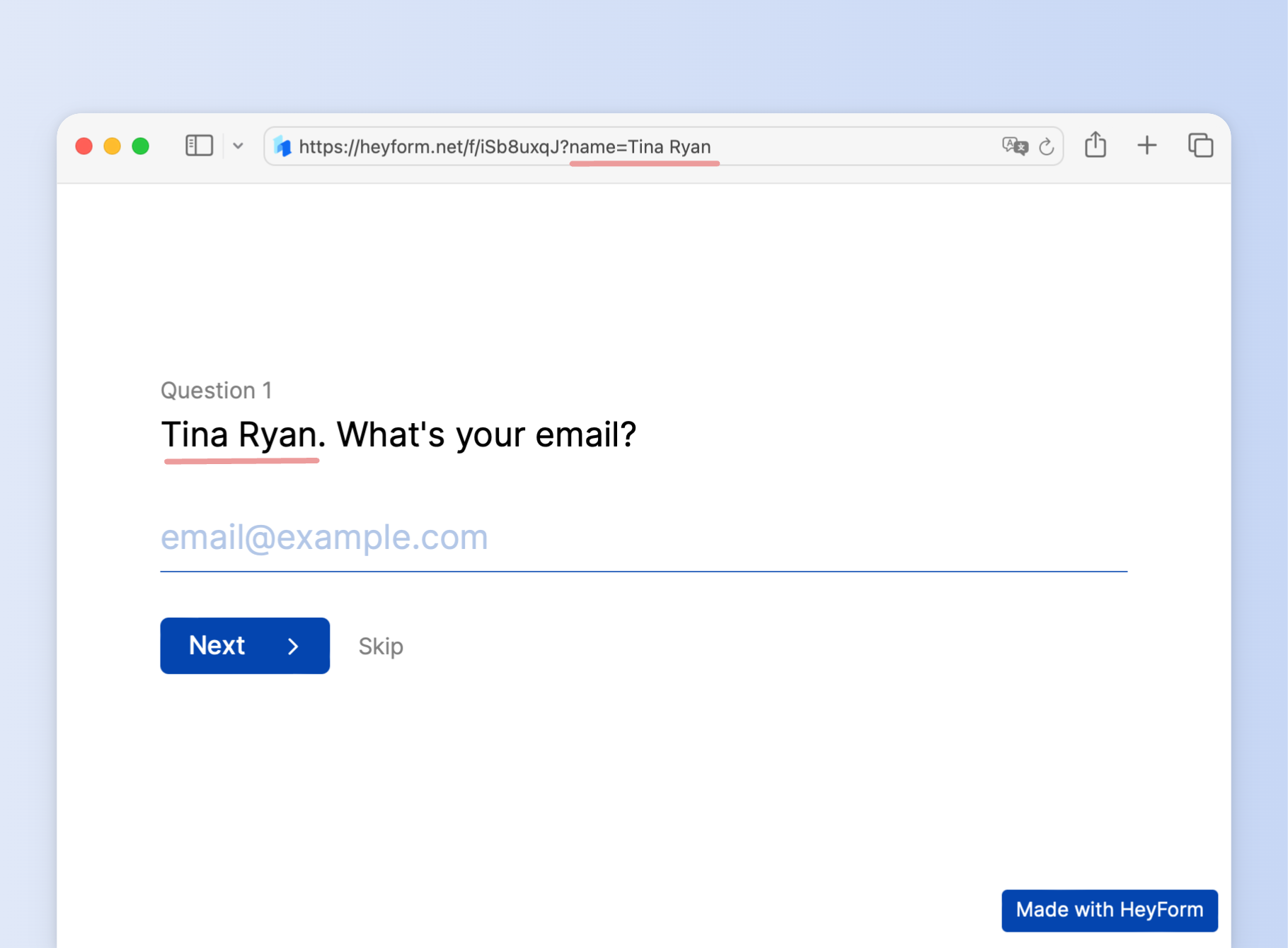
Hidden fields enable you to track subjects under investigation. They remain invisible to anyone filling out the form, yet allow for the efficient collection and utilization of data.
Some examples may include:
- Monitor the origin of your respondent's traffic (social media, website triggers, or other sources)
- Forward UTM parameters to effectively track marketing campaigns.
- Pass details about your respondents, such as names or email addresses, to your responses.
- Mention information in your form, like the name of your respondent.
Create a hidden field
- Go to "Edit form" page
- Click "Logic" in the right sidebar
- Click "+" button beside the "Hidden Fields"
- Input the Hidden Field's name
- Click the "Add hidden field" button
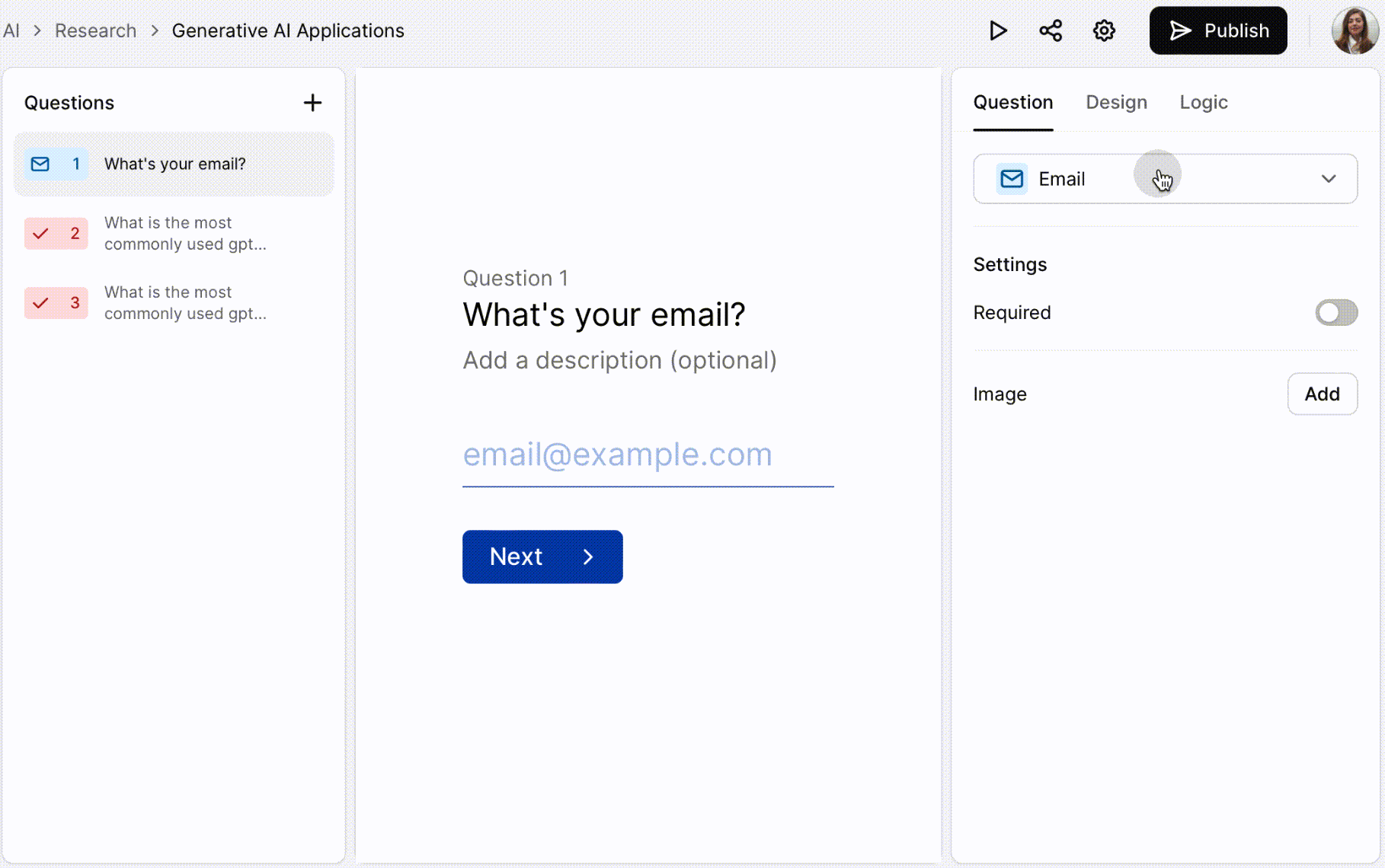
When you're prepared to distribute the form, incorporate the parameters and their respective values into your URL prior to sharing the link. This can be done in two ways:
- Manually: Append the variable to your form's URL before disseminating your form.
- Automated: Employ a CRM system (like Salesforce) or an email automation tool (such as Mailchimp) to pre-fill your data. This ensures your respondents automatically receive a personalized URL containing the appropriate data.
To incorporate the first hidden field into your URL, it should commence with a question mark (?). When you need to add multiple fields, they should be separated by an ampersand (&).
For instance, if you're aiming to include the traffic source as Product Hunt, your URL would be structured as follows:
Hidden fields in submissions
You can find the hidden fields and answers on the Submissions page after respondents submit your form.