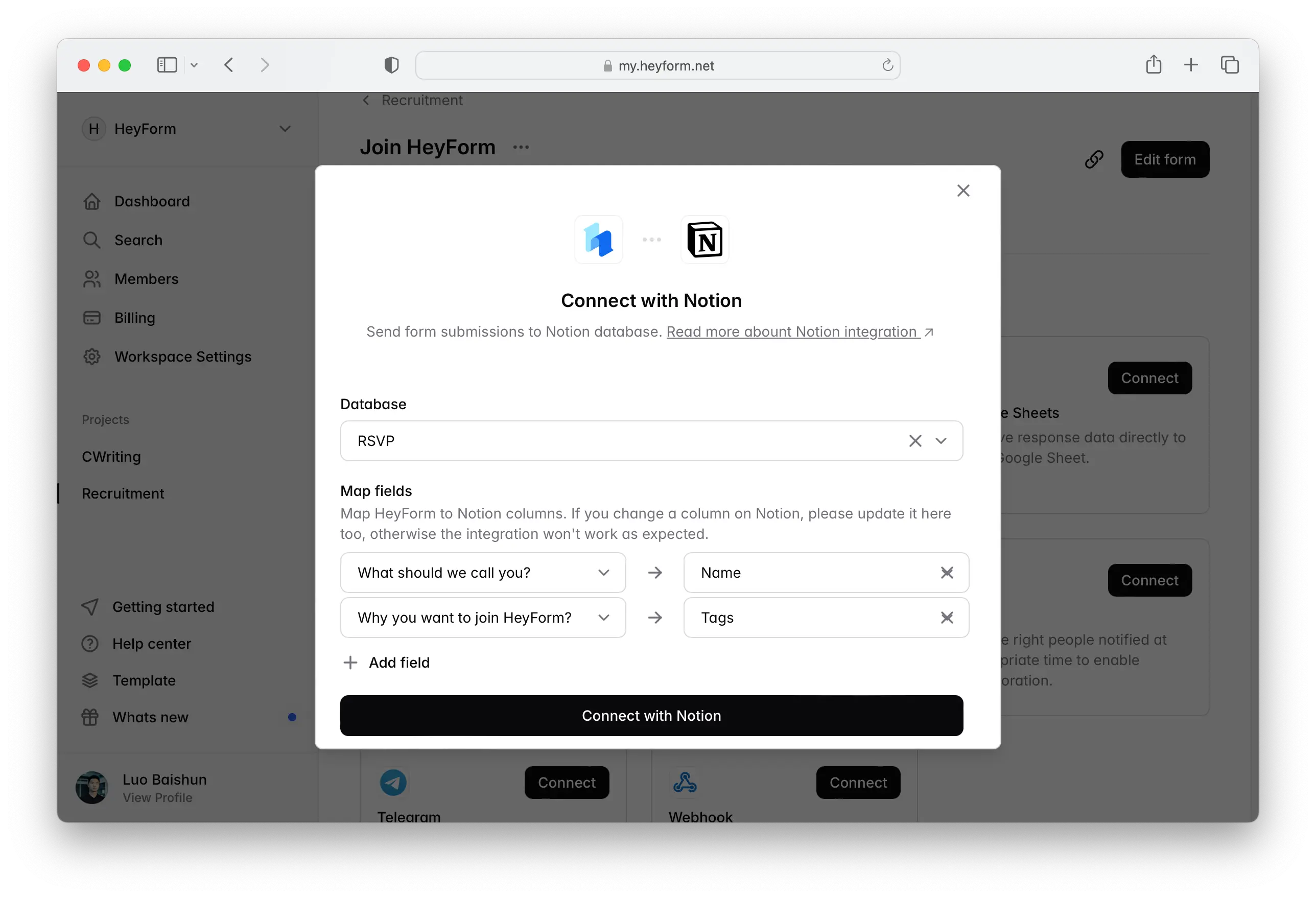Notion
Notion is an all-in-one workspace that combines note-taking, task management, and collaboration into a single platform. Users can create databases, manage tasks, store documents, and collaborate in real-time with their teams.
Integrating HeyForm with Notion allows you to automatically sync form submissions with your Notion database. This seamless connection helps you organize incoming data efficiently, keeping everything centralized and easily accessible for you and your team.
Notion Integration
Follow these steps to automatically sync form responses with Notion database.
1. Authentication with Notion
Authorize HeyForm with your Notion Account to send responses to your Notion. Click on Login with Notion and choose the Notion Account you want integrate with HeyForm.
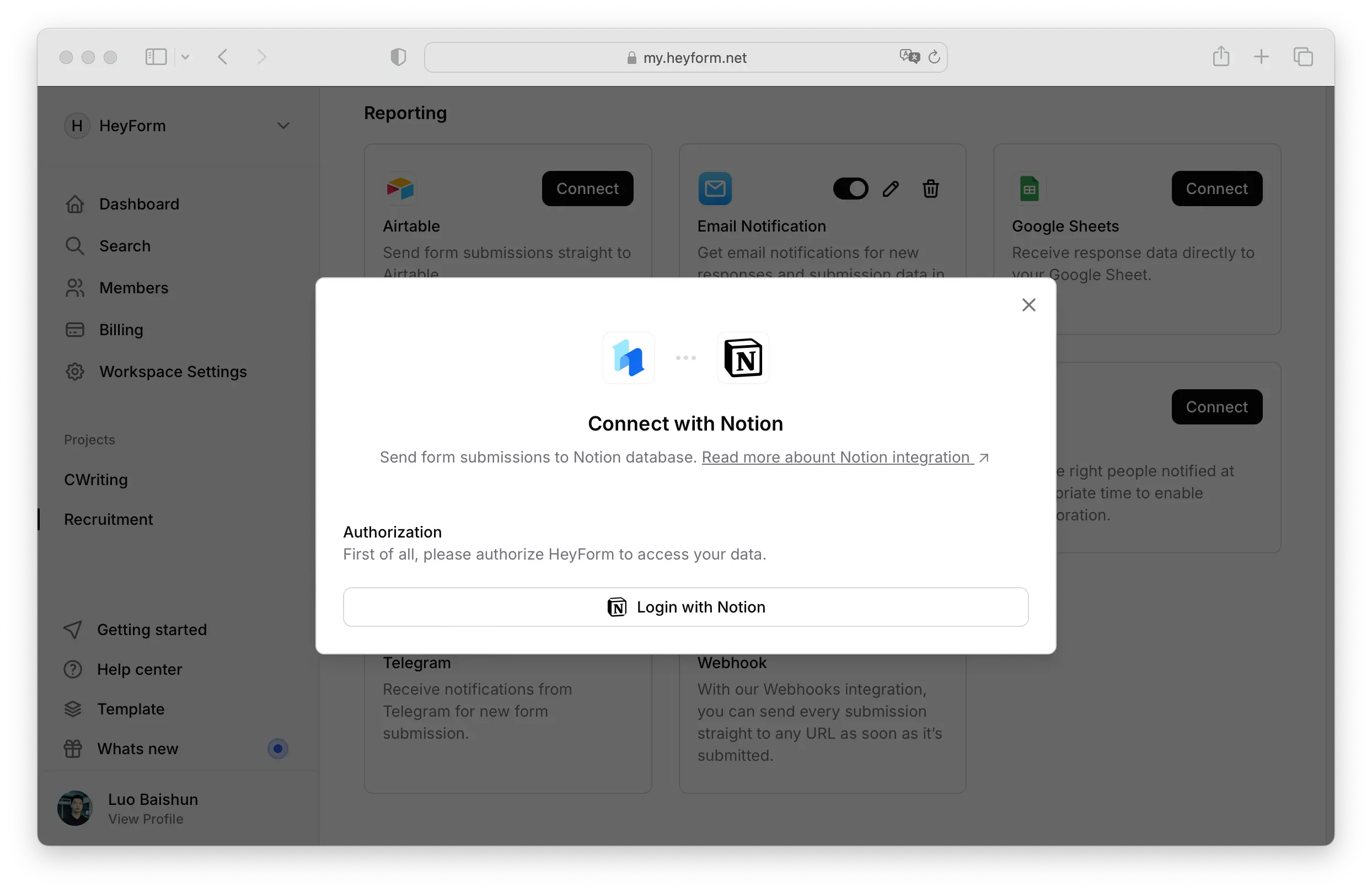
2. Select the desired Notion space
Choose your desired space from the dropdown menu in the top right corner, then click Select Pages.
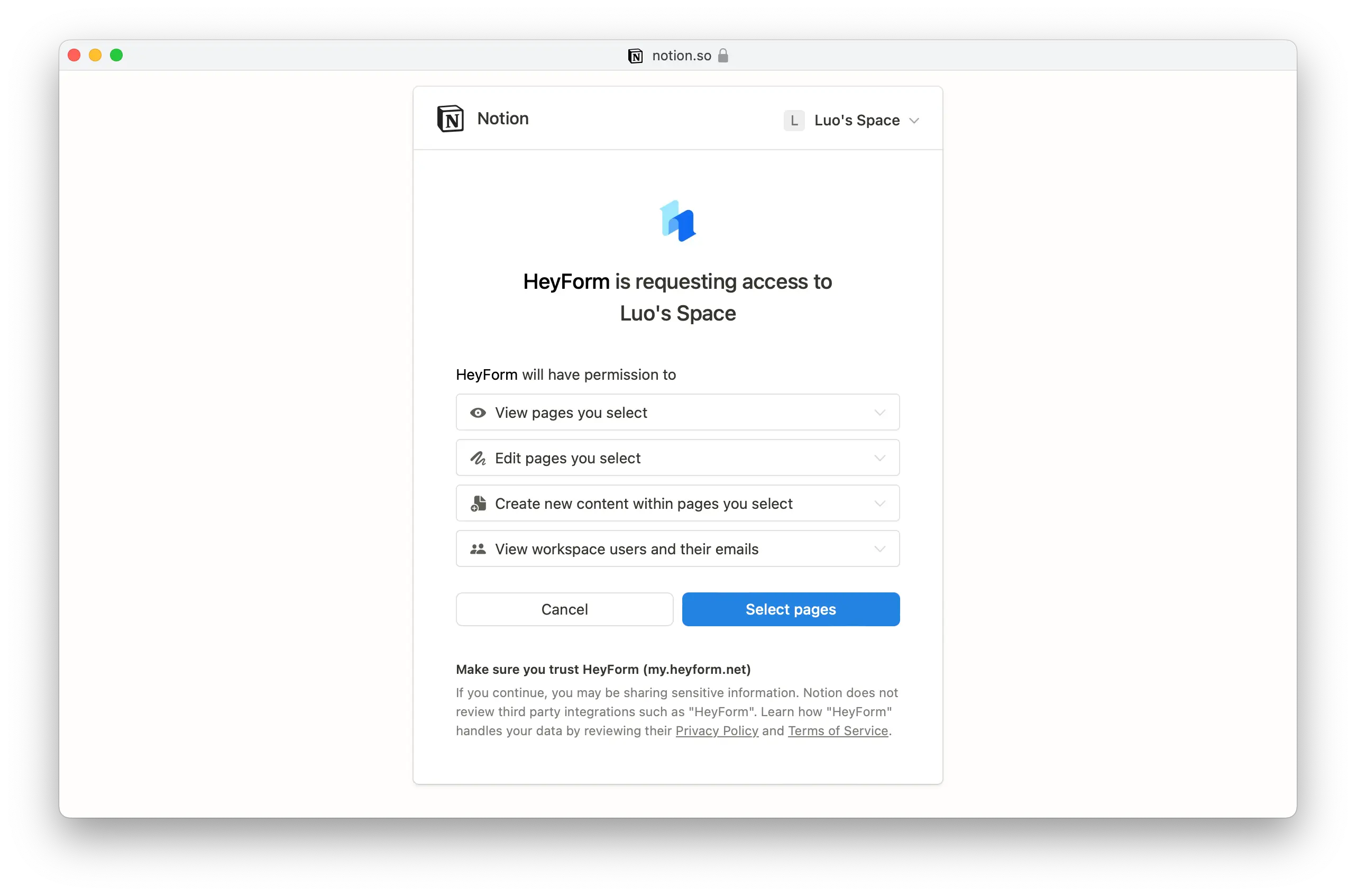
On the new page, choose the pages to sync with HeyForm, then click Allow Access.
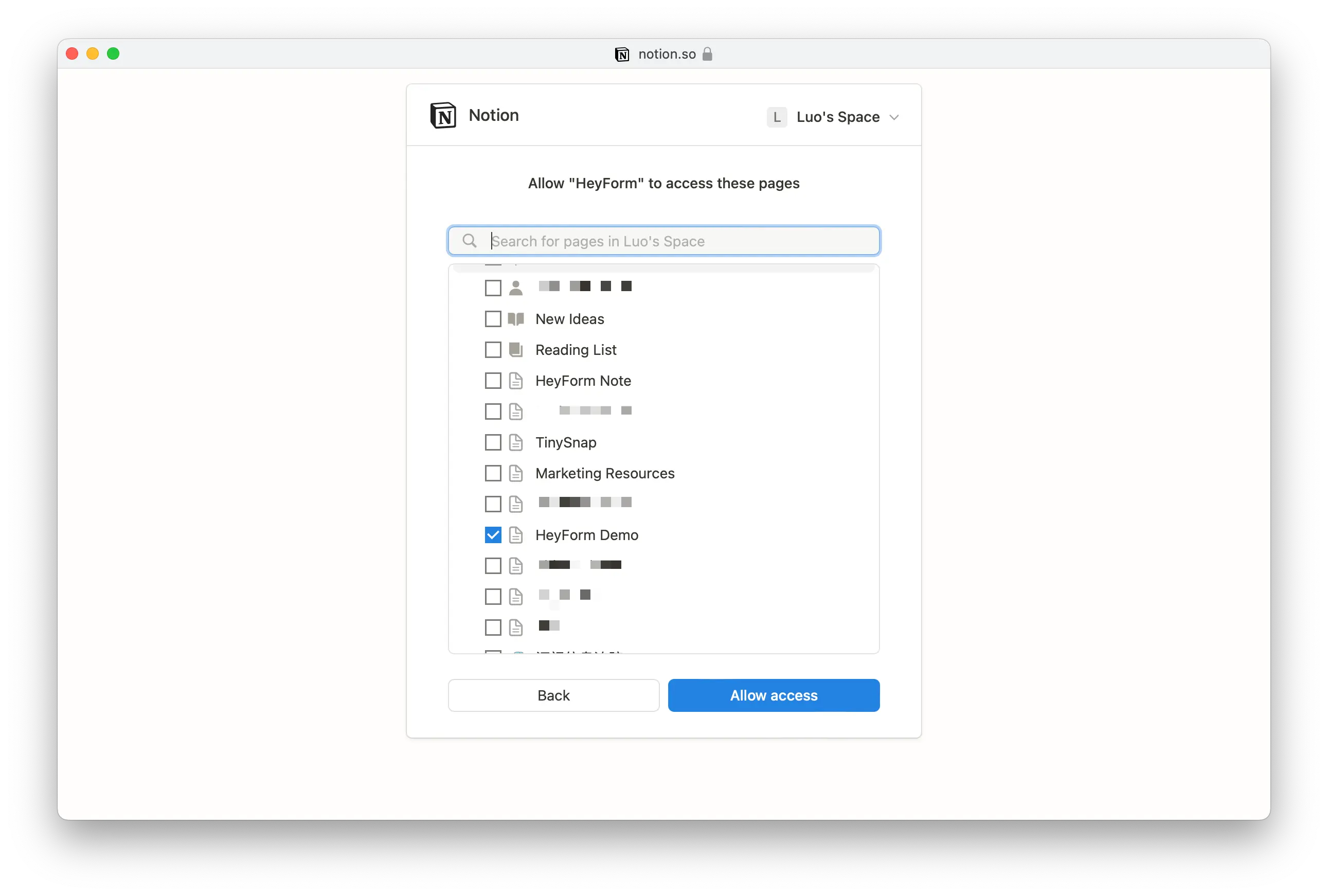
3. Map HeyForm fields with Notion database columns
- Map each question field in HeyForm to the corresponding column in the selected Notion database. It's crucial to type the Notion field names exactly as they appear in your table.
- You can map any number of fields by clicking on the
Add fieldbutton. - Please note that, if you change a field on Notion database, please update the corresponding changes in the Notion integration page. Otherwise the integration won't work as expected.
Once you are done with mapping the corresponding fields you can click Connect with Notion to activate the integration.