Google Sheets
Google sheet is a web-based spreadsheet application, that helps you to create, edit and collaborate spreadsheets wherever you are. Google Sheet makes it easy to review and analyze data.
Integrating Google Sheets with Heyform lets you send responses automatically to the desired google sheet as soon as someone completes your HeyForm. You can then make your data pop with colorful charts and conditional formatting to create graphs, transforming raw data into digestible insights that will brighten up any meeting.
Google Sheets Integration
Follow these 3 step process to send your HeyForm responses automatically to your Google Sheet in real time.
1. Authorize your Google Account
Authorize HeyForm with your Google Account to send responses to your Google Sheets. Click on "Login with Google Sheets" and choose the Google Account you want integrate with HeyForm.
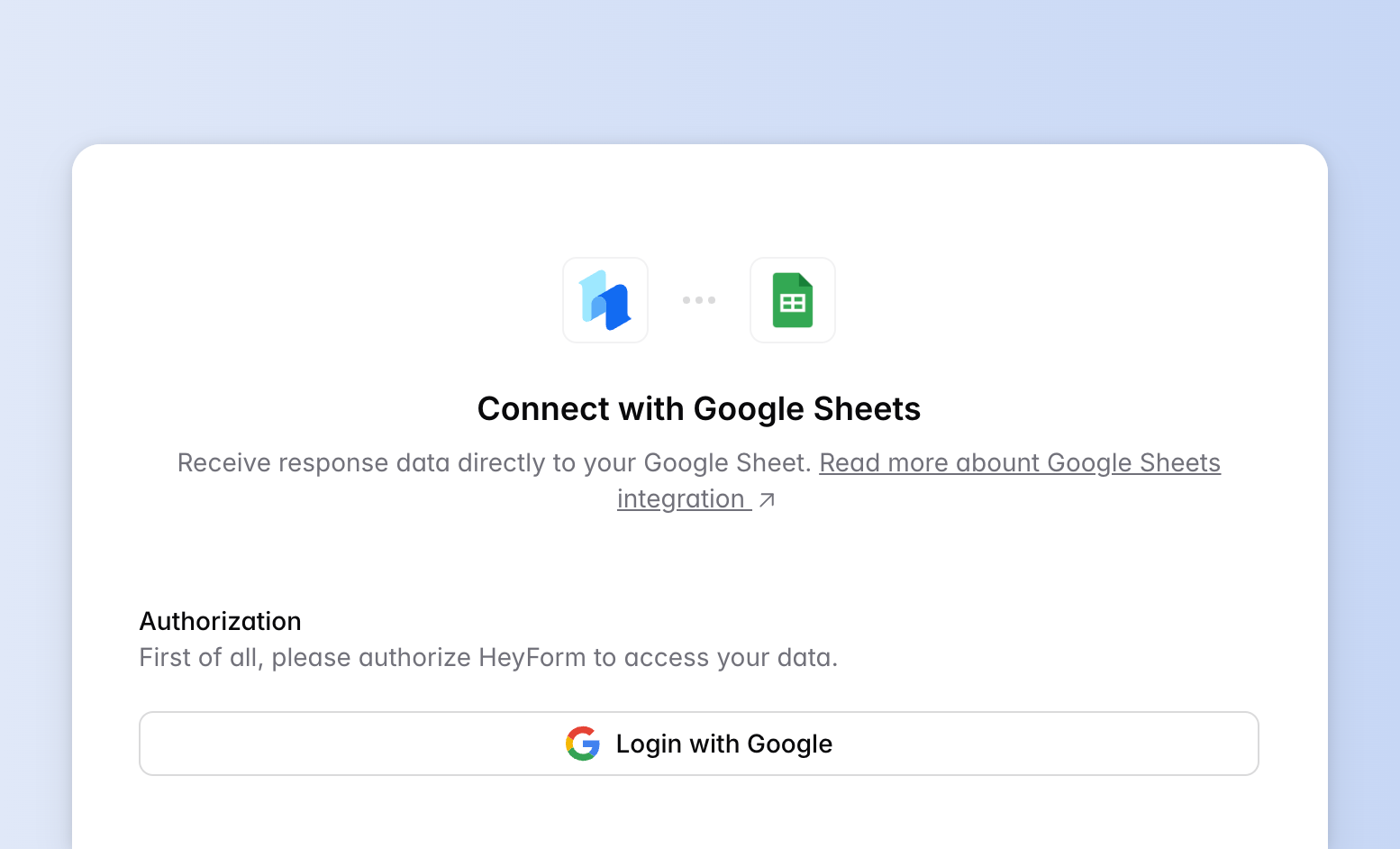
2. Choose your Google Sheet
- Select the Google drive you want to connect with, as all the google sheets you have created is linked with with your Google drive. You can select your own Google Drive or Google Shared Drives which you are connected with.
- Select the spread sheet from your Google drive you want to send responses to.
- After selecting the spreadsheets, select the WorkSheet within the spread sheet you want to send the responses to.
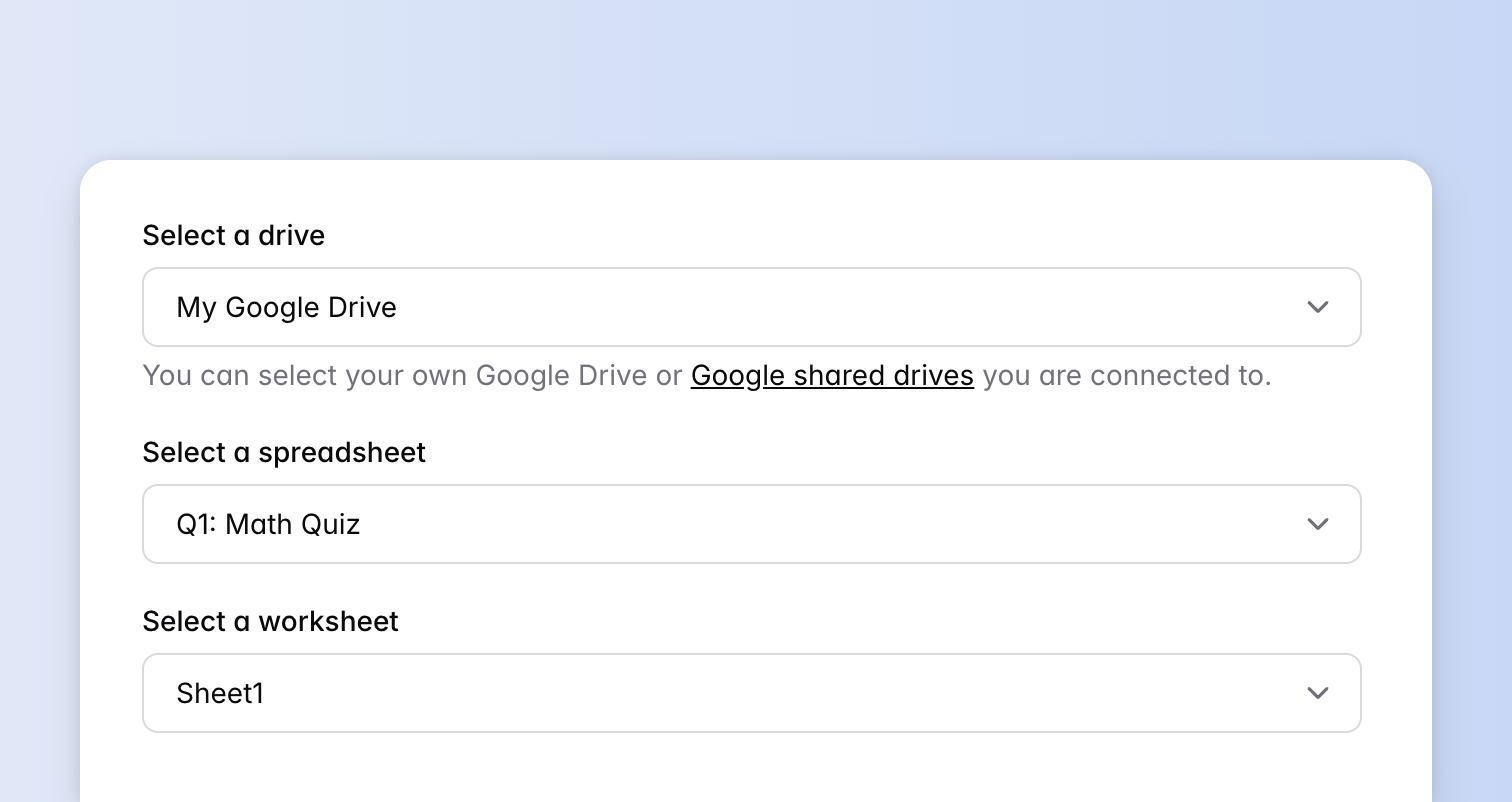
3. Map HeyForm fields with Google Sheet columns
- Map each question field in HeyForm to the corresponding column in the selected Google Sheet.
- You can map any number of fields by clicking on the "Add field" button.
- Please note that, if you change a field on Google Sheets, please update the corresponding changes in the Google Sheets integration page. Otherwise, the integration won't work as expected.
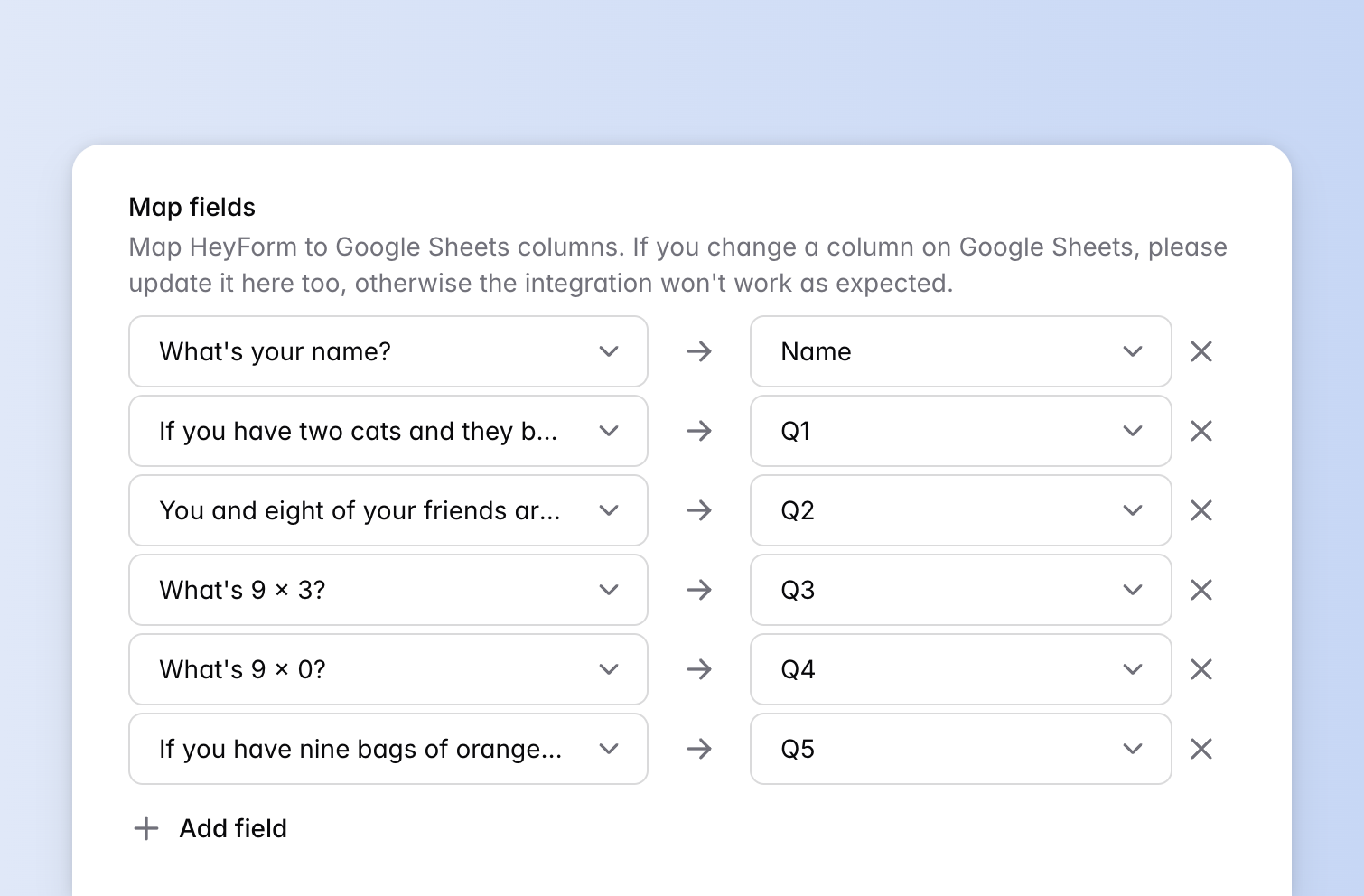
Once you are done with mapping the corresponding fields you can click "Connect with Google Sheets" to activate the integration.
If you do not have a google sheet, Then go to your Google Sheets account, create a new sheet with necessary details, and then integrate with HeyForm.